Receiving orders from Emails
This page provides pharmacy staff with clear instructions for managing email orders from Scripty. Follow the steps below to efficiently process or cancel orders.
Processing Email Orders

1. Check Inbox
Orders from Scripty will arrive in your email inbox from "Scripty (hello@getscripty.app)." The subject will include Order Number and Customer Name (No. of Items).
2. View Order
In the email, tap the 'View Order' button. This will take you to a webpage showing the order details.
Note: If the order link has expired (after 24 hours), you’ll receive a new email with a refreshed link to the order.
3. Review the Order
On the order details page, you can see customer contact details, order preferences and their scripts. You can also:
-
Copy each token to put into your dispense or;
-
Scan the eScript token QR code to appear in your dispensary queue.
Note: If you need to address an issue or clarify details with the customer, you can reply to the email order or contact them directly. The reply then goes straight to their email.


4. Mark the Order as 'Ready to Collect'
To complete the order, tap the 'Ready to Collect' button on the webpage. This automatically sends a push notification to the customer via the Scripty app, informing them that their order is ready for collection.

-
At the time an order is submitted in Scripty, the tokens are validated through Oexa's conformant mobile intermediary. However, it is possible for the status of the tokens to change between the time the order was submitted and the time it is processed.
-
Any actions taken outside of the email order – such as organising delivery or payment – always return to the order details in Scripty once the order is dispensed. Mark the order as 'complete' to ensure the customer is promptly notified through the app.
-
A customer cannot cancel the order in the app, they would contact your pharmacy directly to cancel.
How to cancel an order

If an order cannot be fulfilled, take the following steps:
-
Open the order email and tap 'View Order.'
-
On the webpage, tap on 'Cancel Order'.
-
Select the reason (this is not shared with the Customer)
-
‘Confirm cancellation’ to send an automatic notification to the customer via the Scripty app.
-
Optionally, you can explain the cancellation by replying to the customer’s email or calling them.
Scripty is a free service designed to support consumers to order at their pharmacy of choice. When providing feedback or reporting issues, we encourage pharmacies to do so with respect and kindness to help us continue improving the service for everyone.


Free Support for Your Pharmacy and Community
-
How much does it cost to use Scripty?Scripty is free of charge to use. It's also ad-free!
-
What do you mean by "safely connected to Australia's eScript system?"Our connection to Australia's eScript system – National Prescription Delivery Service is facilitated by Medication Knowledge. This connection is more than just technical; it represents our adherence to high standards of data handling, privacy, security, and eScript management as mandated by the Australian Digital Health Agency and the Department of Health and Aged Care. To achieve this level of integration, Scripty underwent a rigorous conformance assessment process. This means we've proven our software complies with the strict guidelines and standards set by these governing bodies, ensuring a secure and trustworthy environment for managing your electronic prescriptions. In simpler terms, being a "conformant software" signifies that we've met all necessary criteria to access, handle, and protect your prescription data safely. This conformity not only allows us to connect to the nation's eScript system but also gives you peace of mind knowing your prescription information is handled responsibly and securely. You can find our Scripty app on the ePrescribing external conformance register.
-
Is my data secure?Scripty comes with the kind of security and reliability that everyone deserves. The data stored on your device is always encrypted when Scripty is not in-use, optionally further protected by in-app biometric lock. Any data sent between your device and Scripty's cloud services uses state-of-the-art end-to-end encryption to keep it safe in transit. Scripty's cloud services - hosted only in Australia - further encrypt any data stored while not in use, find out more on our security page and if you still have questions, get in touch.
-
Are my scripts tied to a Pharmacy?Not at all. These scripts are yours – you can present your scripts to any Pharmacy of your choice.
-
How do I order my scripts directly with my Pharmacy via Scripty?Scripty makes it easy to place orders at your pharmacy, whether in-store or online. Here’s how you can send your orders: 1. Order Using QR Codes: Navigate to the 'Order' section in the app. Select all required scripts, and their QR codes will be displayed. These QR codes are ready to be scanned by your pharmacist when you visit the store. 2. Online Ordering: In the 'Order' section, select your pharmacy from the provided list. This list includes pharmacies that can receive orders via the Scripty app. If your pharmacy is not listed, they might not yet be familiar with Scripty, or they may not have the compatible software required to process orders from the app. It's also possible that the pharmacy list is out of date as the pharmacy may have changed supported systems and may have not contacted Scripty to update their details.
-
How do I add scripts?You can add scripts to Scripty in a number of ways. By tapping on your script token URL which should launch Scripty (make sure you've downloaded Scripty!) Within the Scripty app, you can manually input a token Use our handy 'Smart Import' to add images/screenshots of scripts Connecting to your My Script List, which will retrieve all your active scripts. Learn more here Scripty doesn't support adding in pictures of your paper scripts.
-
Do I need an activation code to get started?No, no activation code from any pharmacy is required to set up your Scripty account. Simply choose your social login (Google or Apple) – it's one less password to remember!
-
Is my personal information shared with Google or Apple when I sign up?Absolutely not. Signing up with Google or Apple does not mean we share your personal details with them. The only information we obtain is your name and email address as it appears on your account.




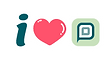

Best of the Best
No bull**** app to view and hold all your scripts, ordering function straight to your selected chemist, access to your active script list which is a god send… I have used all the chemist/pharmacy apps and had so many issues with duplicates and repeats not showing correctly but this app, this one just works!